These are the specific instructions for the ANGIE for Miscellaneous PHP Applications site restoration script which is supposed to be used when backing up sites which are not based on a content management system or script supported by a specific ANGIE installer. Only the pages specific to this script are described here. For the common instructions among all ANGIE installers please consult the relevant section.
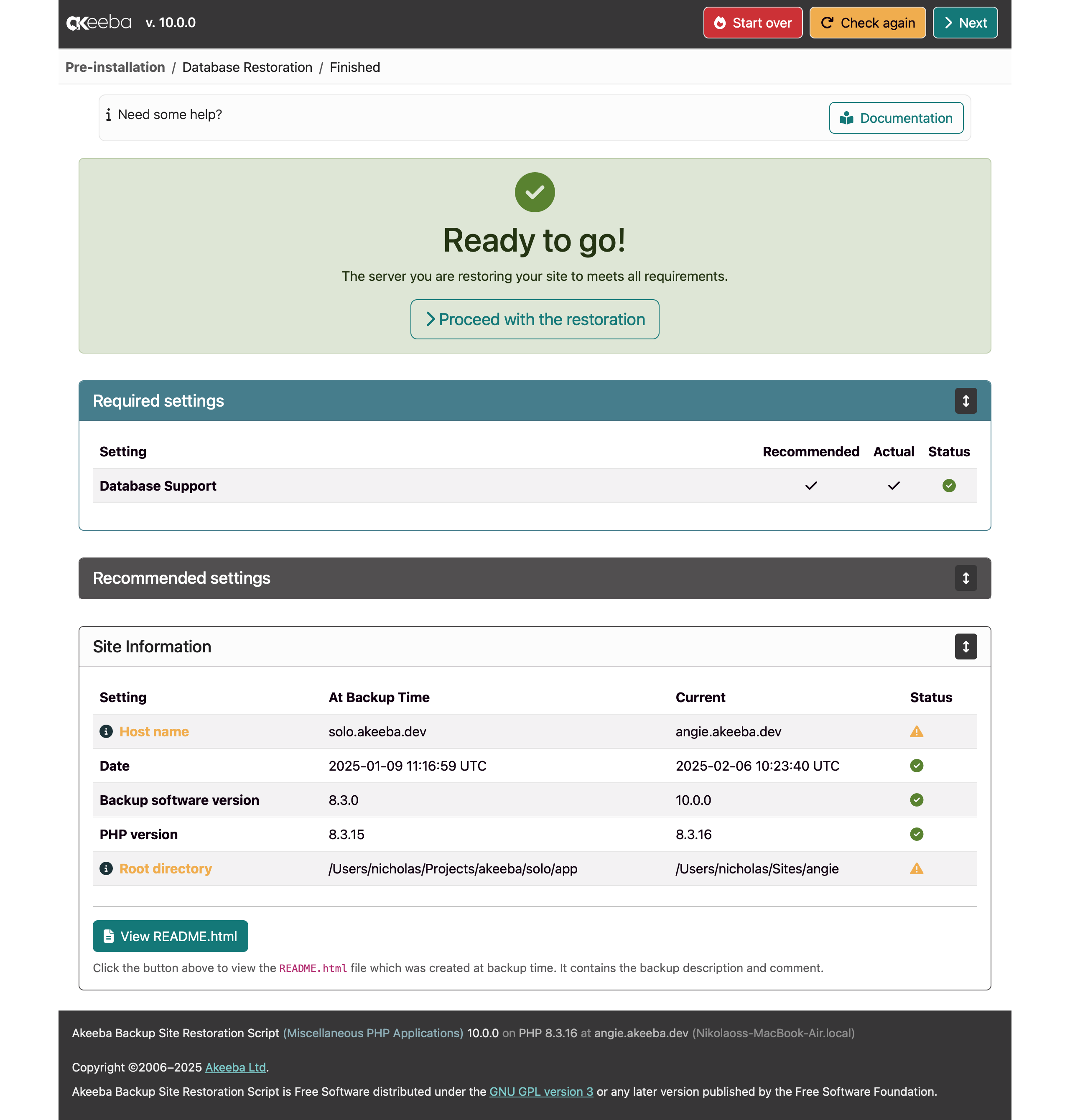
The purpose of this page is to show you some information about the backup. Since this is a generic installer which does not know about the kind of CMS or other site script you are using it cannot check for minimum requirements.
Toolbar
The button clears the session storage, and restarts the restoration. Use it if you you came back to this page clicking the Back button and you feel a bit lost as to which settings you have applied. Please note that since the session storage is cleared, you will have to re-enter the password to the restoration script if one was set up.
The button will re-run the checks and reload the page, without clearing the session storage.
The button is the same as described below.
Top pane
The topmost pane of this page shows you at a glance whether you are ready to continue with the restoration. A message in a green background means that you can go on clicking on to proceed to the database setup page. Otherwise, you are told why you cannot proceed with the restoration.
If the message in the green background also reads "Please read the notes below" it means that some of the recommended settings are not met. This is not the end of the world; your site will probably work just fine, but you should be aware of these potential issues.
Required settings
All settings listed here must be at their recommended value.
- Database support
-
Only appears if you have backed up a database. The PHP version currently used to run your site must have the
mysqliorpdo_mysqlextension installed and enabled. Moreover, if usingmysqli, the variousmysqli_*functions must NOT be disabled in PHP's configuration.![[Important]](/media/com_docimport/admonition/important.png)
Important Your site's script may NOT support both connection methods. For example, it's possible that only
pdo_mysqlis supported by the script, but your server only hasmysqliinstalled and enabled. BRS has no way of knowing this. It will happily proceed with the restoration. It's your responsibility to know the requirements of your site, and to reconfigure your site post-restoration when using BRS for Miscellaneous PHP Applications.Kindly note that an error here can never be a bug. BRS simply asks PHP to tell it if the functions or classes provided by each necessary MySQL connection extension are available. An error means that PHP itself reports it will not be able to connect to the database.
If you get an error here, please ask your host how to enable the
mysqliorpdo_mysqlextension. If you are unsure which PHP version is being used, scroll down to the Site Information section of the page and look at the PHP version line. The version currently used on your server is shown under the Current column.
Recommended settings
This section will always be blank and collapsed in BRS for Miscellaneous PHP Applications.
Site information
This is a purely informative section, showing you various configuration settings at backup time, and at restoration time.
- Host name
-
The domain name of the backed up site, and the one you are restoring to.
- Date
-
Then the backup was taken on, and when it's being restored. It is a good idea to always check the date of the backup you are restoring, and make sure it is indeed the backup you meant to restore.
- Backup software version.
-
The value shown "At Backup Time" is the version of Akeeba Backup or Akeeba Solo you used to take the backup. The "Current" version is the version of BRS which is different than the version number of the backup software.
- PHP version
-
The PHP version used when backing up the site, and the PHP version being used during the restoration.
- Root directory
-
The absolute filesystem path of the site's root folder at backup time, and where you are restoring it now.
You can also click the View README.html
file to view this file which is generated at backup time. It
includes the backup description, backup comment, and the name and
version of the backup software which generated the backup
archive.
When you're ready, please click on the blue button in the upper right hand corner of the page to proceed to the database setup page.